Award achievements or points to your students for completing course related activities, such as finishing a course or passing a quiz, to create a sense of achievement. Positive gratification will keep your students hooked on the site and engaged with your content.
Using BadgeOS ranks, you can establish a hierarchy for your students. For example, students that enroll in more courses or perform best on your courses can be assigned a higher rank. As a result, your students will be motivated to take action in order to achieve a better status on the site.
Table of Content
- Installation / Setup Instruction
- License Settings
- Quiz Completed
- Minimum % Grade On A Quiz
- Fails Quiz
- Student Passes A Quiz
- Student Completes A Section
- Completed Lesson
- Completed Course
- Completed Course From A Tag
- Completed Course From A Category
- Completed Course From A Difficulty
- User Enrolled In Course
- Course Track Completed
- User Purchases The Course
- User Purchases The Membership
- Access Plan Purchased
- Added To The Membership Level
- Added To The Membership Level From Tag
- Added To The Membership Level From Category
- Student Creates A New Account
- LifterLMS Quiz Score as BadgeOs Points
- FAQ
Installation / Setup Instruction:
Following are the step by step instructions to setup LifterLMS BadgeOS Integration addon.
- Install LifterLMS plugin & activate it.
- Install BadgeOS plugin & activate it.
- Install LifterLMS BadgeOS Integration Addon and activate it.
- Go to LifterLMS Settings > Integrations > BadgeOS and enable the addon.
- New “LifterLMS Activity” option will be added in the required steps.
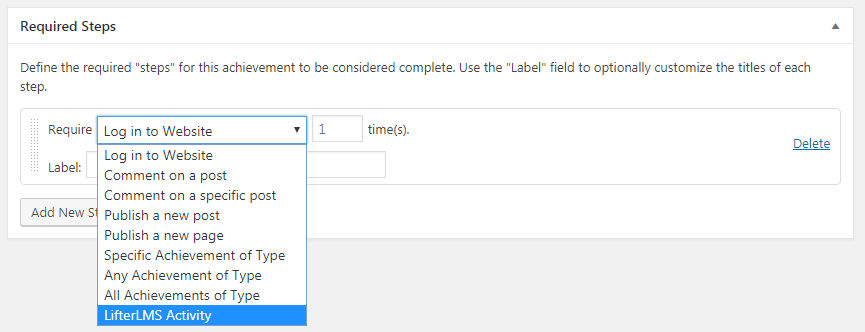
License Settings:
License options can be configured from this section. Enter the license key to get the updates.
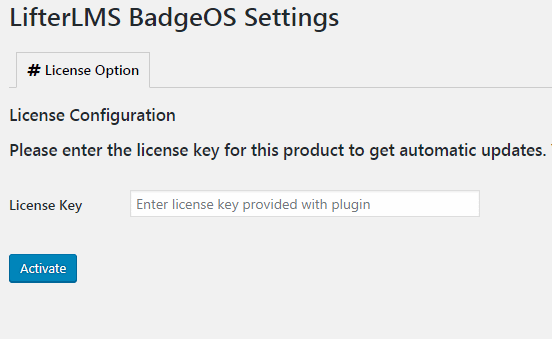
Quiz Completed:
This will be triggered when a user completes a quiz (whether pass or fail).
Steps:
Following are the steps to award Badge/Achievement to a user on completing a quiz:
- From Admin Panel go to BadgeOS > Achievement Types and Add New Badge.
- From the option Earned By select Completing Steps.
- Add a new step in the required steps.
- Select LifterLMS Activity, Quiz Completed and Any Quiz/Specific Quiz from the drop-down menus.
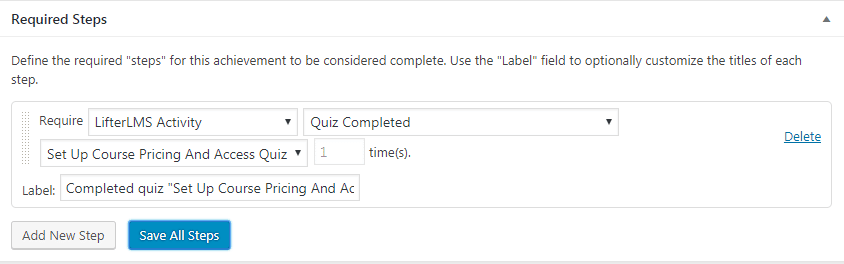
- Save all steps and publish the badge.
Minimum % Grade On A Quiz:
This will be triggered when a user gets a minimum % grade on a quiz. The badge will be awarded when the required % is achieved even the quiz is passed or fail
Steps:
Following are the steps to award Badge/Achievement to the user when he/she gets the minimum % grade on a quiz:
- From Admin Panel go to BadgeOS > Achievement Types and Add New Badge.
- From the option Earned By select Completing Steps.
- Add a new step in the required steps.
- Select LifterLMS Activity, Minimum % Grade on a Quiz and Any Quiz/Specific Quiz from the drop-down menus.
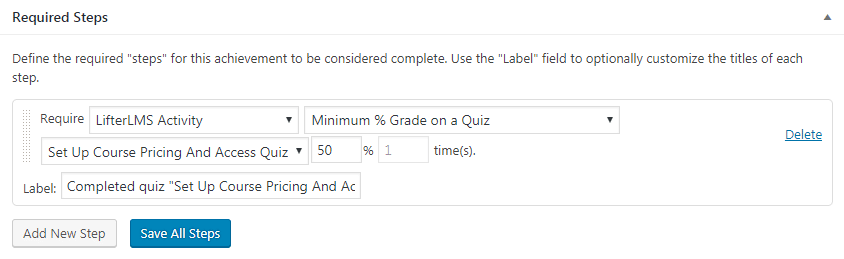
- Save all steps and publish the badge.
Fails Quiz:
This will be triggered when a user fails a quiz.
Steps:
Following are the steps to award Badge/Achievement to the user when he/she fails a quiz:
- From Admin Panel go to BadgeOS > Achievement Types and Add New Badge.
- From the Option Earned By select Completing Steps.
- Add a new step in the required steps.
- Select LifterLMS Activity, Fails Quiz and Any Quiz/Specific Quiz from the drop-down menus.
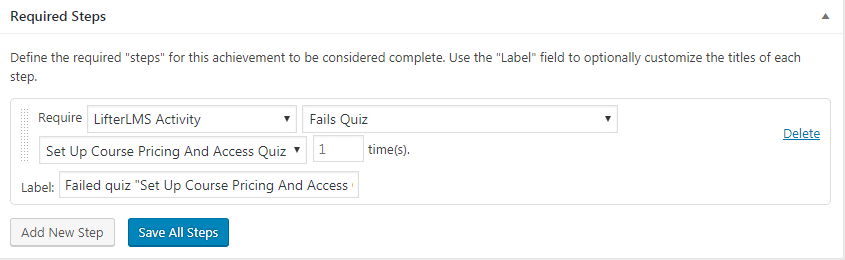
- Save all steps and publish the badge.
Student Passes A Quiz:
This will be triggered when a user passes a quiz.
Steps:
Following are the steps to award Badge/Achievement to a user on passing a quiz:
- From Admin Panel go to BadgeOS > Achievement Types and Add New Badge.
- From the option Earned By select Completing Steps.
- Add a new step in the required steps.
- Select LifterLMS Activity, Student Passes A Quiz and Any Quiz/Specific Quiz from the drop-down menus.
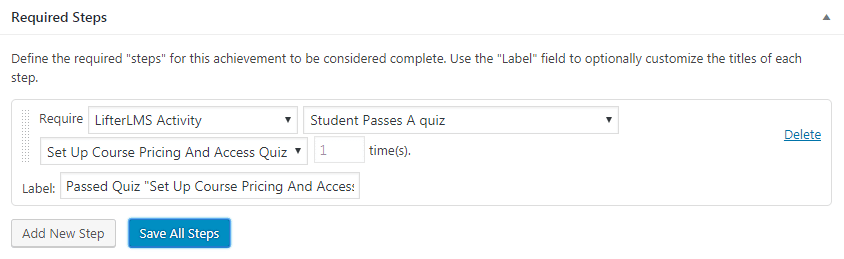
- Save all steps and publish the badge.
Student Completes A Section:
This will be triggered when a user completes a section.
Steps:
Following are the steps to award Badge/Achievement to the user on the completion of the section:
- From Admin Panel go to BadgeOS > Achievement Types and Add New Badge.
- From the option Earned By select Completing Steps.
- Add a new step in the required steps.
- Select LifterLMS Activity, Student Completes a Section and Any Section/Specific Section from the drop-down menus.
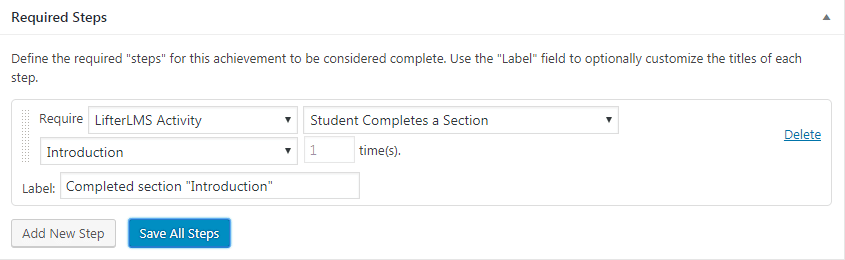
- Save all steps and publish the badge.
Completed Lesson:
This will be triggered when a user completes a lesson.
Steps:
Following are the steps to award Badge/Achievement to the user on the completion of the lesson:
- From Admin Panel go to BadgeOS > Achievement Types and Add New Badge.
- From the option Earned By select Completing Steps.
- Add a new step in the required steps.
- Select LifterLMS Activity, Completed Lesson and Any Lesson/Specific Lesson from the drop-down menus.
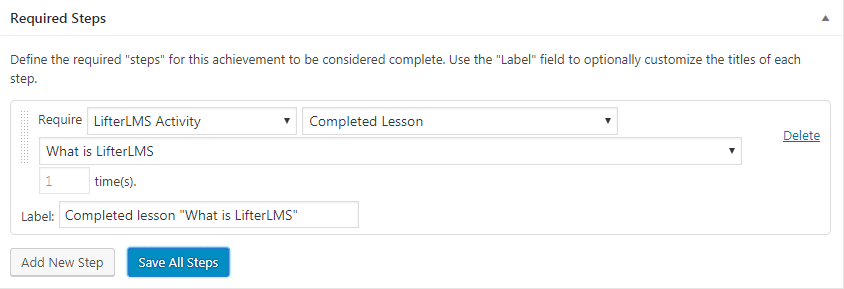
- Save all steps and publish the badge.
Completed Course:
This will be triggered when a user completes a course.
Steps:
Following are the steps to award Badge/Achievement to the user on completion of the course:
- From Admin Panel go to BadgeOS > Achievement Types and Add New Badge.
- From the option Earned By select Completing Steps.
- Add a new step in the required steps.
- Select LifterLMS Activity, Completed Course and Any Course/Specific Coursefrom the drop-down menus.
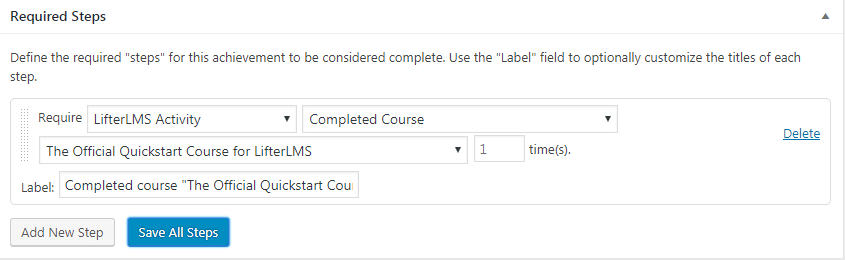
- Save all steps and publish the badge.
Completed Course From A Tag:
This will be triggered when a user completes a course from a tag.
Steps:
Following are the steps to award Badge/Achievement to the user on completion of the course from a tag:
- From Admin Panel go to BadgeOS > Achievement Types and Add New Badge
- From the option Earned By select Completing Steps.
- Add a new step in the required steps.
- Select LifterLMS Activity, Completed Course from a Tag and Any Course Tag/Specific Course Tag from the drop-down menus.
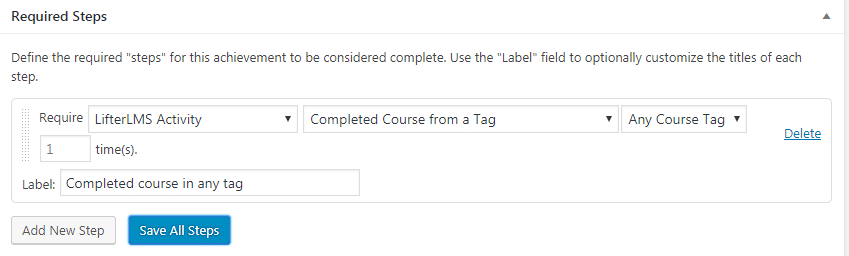
- Save all steps and publish the badge.
Completed Course From A Category:
This will be triggered when a user completes a course from a category.
Steps:
Following are the steps to award Badge/Achievement to the user on completion of the course from a category:
- From Admin Panel go to BadgeOS > Achievement Types and Add New Badge
- From the option Earned By select Completing Steps.
- Add a new step in the required steps.
- Select LifterLMS Activity, Completed Course from a Category and Any Course Category/Specific Course Category from the drop-down menus.
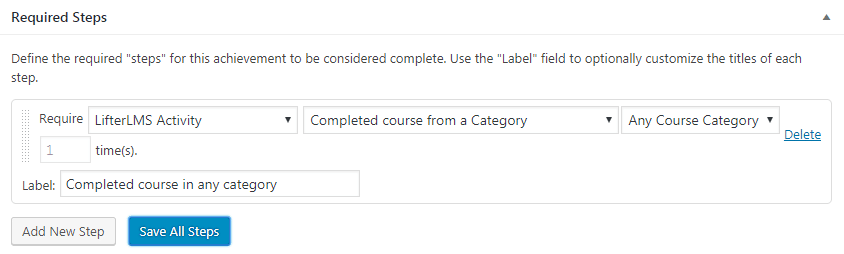
- Save all steps and publish the badge.
Completed Course From A Difficulty:
This will be triggered when a user completes a course from a difficulty.
Steps:
Following are the steps to award Badge/Achievement to the user on completion of the course from a difficulty:
- From Admin Panel go to BadgeOS > Achievement Types and Add New Badge
- From the option Earned By select Completing Steps.
- Add a new step in the required steps.
- Select LifterLMS Activity, Completed Course from a Difficulty and Any Course Difficulty/Specific Course Difficulty from the drop-down menus.
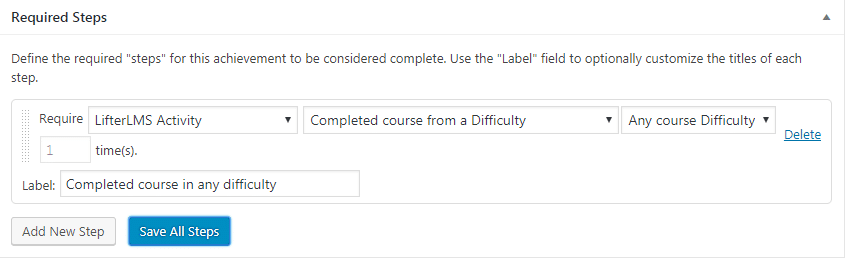
- Save all steps and publish the badge.
User Enrolled In Course:
This will be triggered when a user enrolled in a course.
Steps:
Following are the steps to award Badge/Achievement to the user when he/she enrolled in a course:
- From Admin Panel go to BadgeOS > Achievement Types and Add New Badge.
- From the option Earned By select Completing Steps.
- Add a new step in the required steps.
- Select LifterLMS Activity, User Enrolled in Course and Any Course/Specific Coursefrom the drop-down menus.
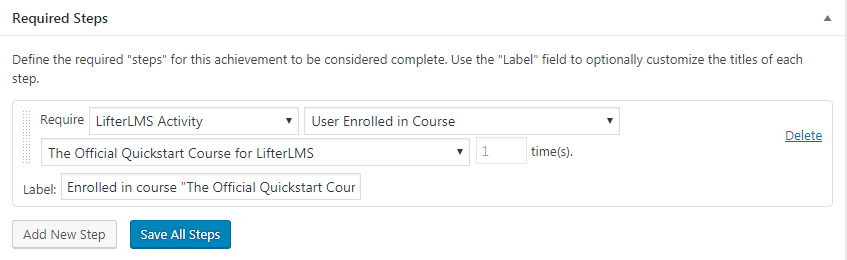
- Save all steps and publish the badge.
Course Track Completed:
This will be triggered when a user completes a course track.
Steps:
Following are the steps to award Badge/Achievement to the user when he/she completes a course track:
- From Admin Panel go to BadgeOS > Achievement Types and Add New Badge.
- From the option Earned By select Completing Steps.
- Add a new step in the required steps.
- Select LifterLMS Activity, Course Track completed and Any Course Track/Specific Course Trackfrom the drop-down menus.
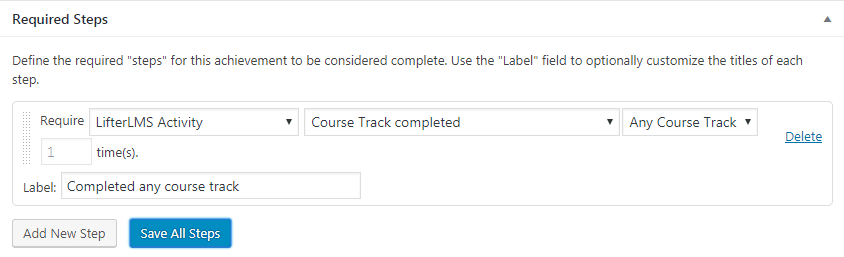
- Save all steps and publish the badge.
User Purchases The Course:
This will be triggered when a user purchases a course. This achievement will not award on a free course.
Steps:
Following are the steps to award Badge/Achievement to the user when he/she purchases the course:
- From Admin Panel go to BadgeOS > Achievement Types and Add New Badge.
- From the option Earned By select Completing Steps.
- Add a new step in the required steps.
- Select LifterLMS Activity, User purchases the course and Select Any Course/Specific Course from the drop-down menus.
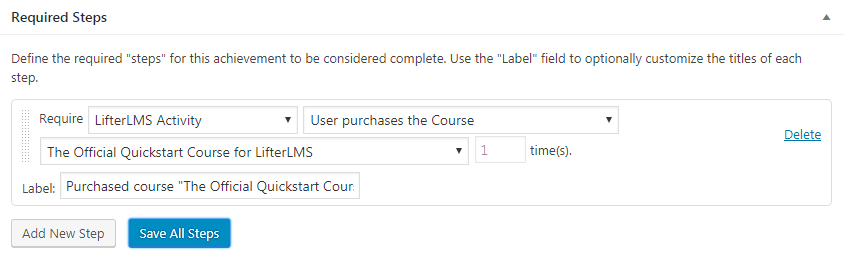
- Save all steps and publish the badge.
User Purchases The Membership:
This will be triggered when a user purchases a membership. This achievement will not award on free membership.
Steps:
Following are the steps to award Badge/Achievement to the user when he/she purchases the membership:
- From Admin Panel go to BadgeOS > Achievement Types and Add New Badge.
- From the option Earned By select Completing Steps.
- Add a new step in the required steps.
- Select LifterLMS Activity, User purchases the Membership and Select Any Membership/Specific Membership from the drop-down menus.
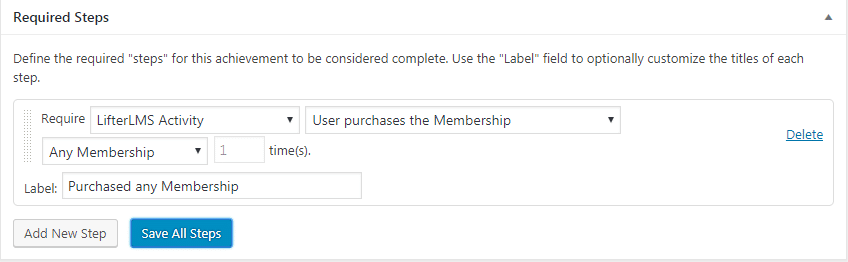
- Save all steps and publish the badge.
Access Plan Purchased:
This will be triggered when a user purchases an access plan (for courses and memberships).
Steps:
Following are the steps to award Badge/Achievement to the user when he/she purchases the access plans:
- From Admin Panel go to BadgeOS > Achievement Types and Add New Badge.
- From the option Earned By select Completing Steps.
- Add a new step in the required steps.
- Select LifterLMS Activity, Access Plan Purchased and Select Any Access Plan /Specific Access Plan from the drop-down menus.
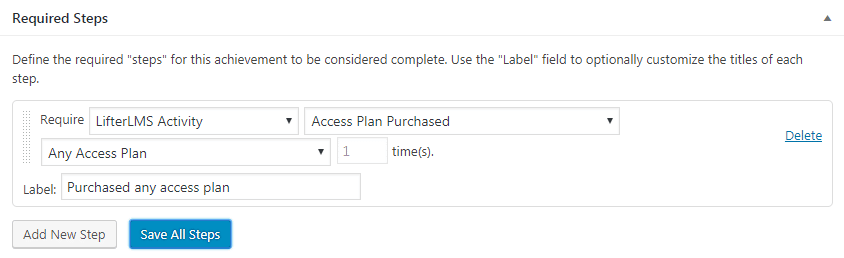
- Save all steps and publish the badge.
Added To The Membership Level:
This will be triggered when a user enrolled or added to the membership level..
Steps:
Following are the steps to award Badge/Achievement to the user when he/she enrolled or added to the membership level:
- From Admin Panel go to BadgeOS > Achievement Types and Add New Badge.
- From the option Earned By select Completing Steps.
- Add a new step in the required steps.
- Select LifterLMS Activity, Added to the membership level and Any Membership /Specific Membership from the drop-down menus.
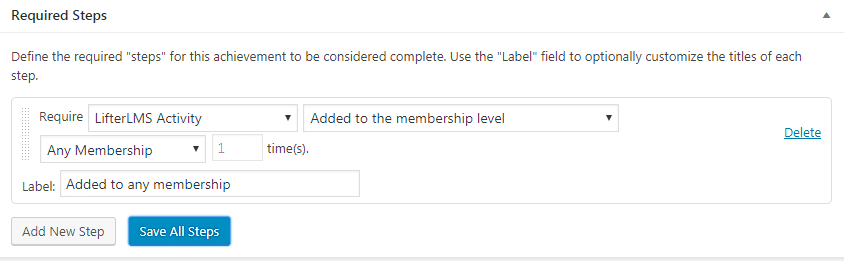
- Save all steps and publish the badge.
Added To The Membership Level From Tag:
This will be triggered when a user enrolled or added to the membership level from tag.
Steps:
Following are the steps to award Badge/Achievement to the user when he/she enrolled or added to the membership level from tag:
- From Admin Panel go to BadgeOS > Achievement Types and Add New Badge.
- From the option Earned By select Completing Steps.
- Add a new step in the required steps.
- Select LifterLMS Activity, Added to the membership level from tag and Any Membership Tag /Specific Membership Tag from the drop-down menus.
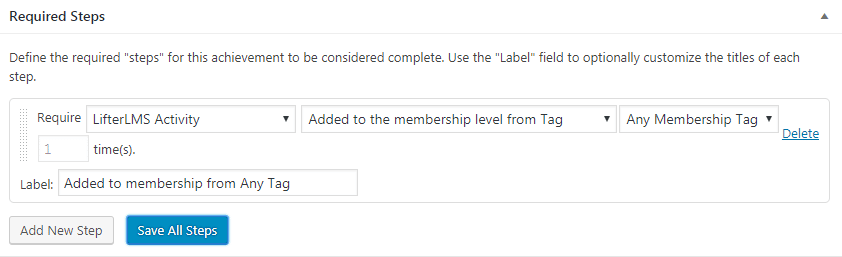
- Save all steps and publish the badge.
Added To The Membership Level From Category:
This will be triggered when a user enrolled or added to the membership level from category.
Steps:
Following are the steps to award Badge/Achievement to the user when he/she enrolled or added to the membership level from category:
- From Admin Panel go to BadgeOS > Achievement Types and Add New Badge.
- From the option Earned By select Completing Steps.
- Add a new step in the required steps.
- Select LifterLMS Activity, Added to the membership level from category and Any Membership Category/Specific Membership Category from the drop-down menus.
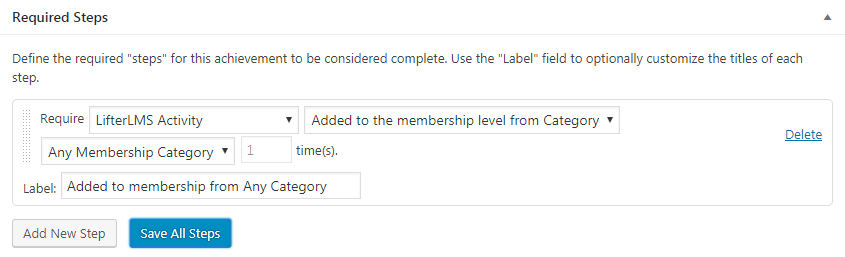
- Save all steps and publish the badge.
Student Creates A New Account:
This will be triggered on user registration by LifterLMS.
Steps:
Following are the steps to award Badge/Achievement to the user when he/she registered an account:
- From Admin Panel go to BadgeOS > Achievement Types and Add New Badge.
- From the option Earned By select Completing Steps.
- Add a new step in the required steps.
- Select LifterLMS Activity and Student Creates a new account.
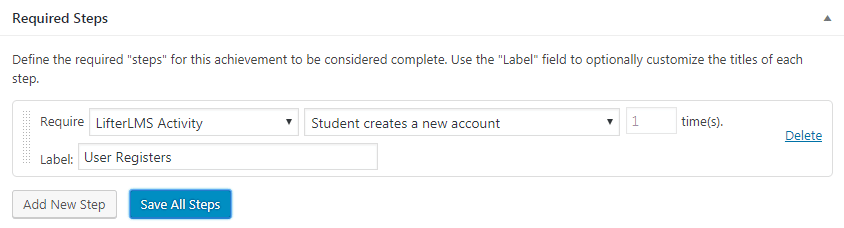
- Save all steps and publish the badge.
LifterLMS Quiz Score as BadgeOs Points:
Enabling this option will award the quiz score to the user.
No = It will not award the quiz score as the badgeos points.
Quiz score if passed = It will only award quiz points when the quiz is passed. It will not award the points on failing the quiz.
Quiz score anyway = It will award quiz points in both the cases i.e if quiz passed or fail.
Steps:
Following are the steps to enable LifterLMS quiz points:
- Go to LifterLMS Settings > Integrations > BadgeOS and enable LifterLMS Quiz Points as BadgeOs Points option.
- Set Quiz score multiplier
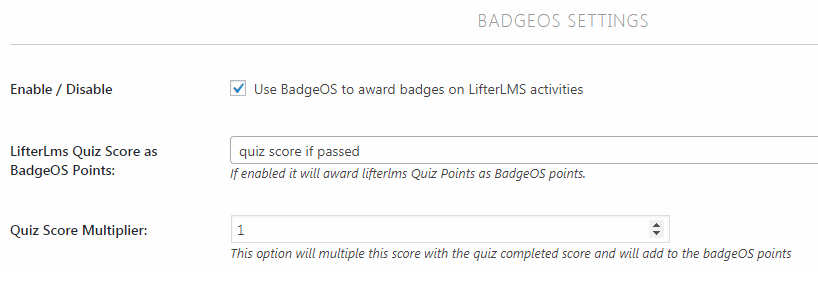
Note: Quiz score multiplier “0” and “1” will award the same quiz points as BadgeOS points. So setting quiz score multiplier to 0 and 1 is the same.
FAQ’s:
Does minimum % grade on a quiz trigger still award badge even if a user fails in a quiz?
Yes, It will award the badge when the required % grade is achieved even if the user failed the quiz.
How “LifterLMS Quiz Score As BadgeOS Points” works?
Enabling this option will award the quiz score to the user. If quiz score multiplier is set to 0 or 1, it will award quiz score to the user. If quiz score multiplier is set to 2, then double quiz score will be awarded to the user.
For Example: If quiz score is 10 and quiz score multiplier is 0 and 1 then 10 points will be awarded to the user and if quiz score multiplier is 2 then 20 points will be awarded.
How Course Track trigger works?
The Course Track trigger is activated when a user completes all the courses in a course track.
For Example: If there are three courses in a course track so after completing all the three courses, the Course Track trigger will be activated and badge will be awarded.
Student creates a new account but badge/achievement is not awarded ?
Make sure that the user completes the registration process through LifterLMS registration form.
Note: Enable the option “Allow registration on the Account Access Page without enrolling in a course or membership.” to allow the registration.