With the LearnDash Multi Certificate add-on, you can assign multiple certificates to a course and let the user select the certificate they require for themselves.
In this article, you will learn how to install and set up the Multi Certificate add-on.
Installation
- The LearnDash plugin should be installed & active.
- Install the LearnDash Multi-Certificate add-on & activate it.
- After activation, a new option will be added under the LearnDash
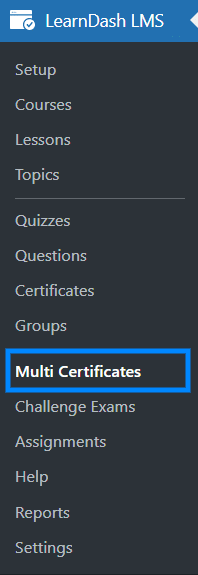
Activate Your License Key
The license key can be configured from the License Option tab, found on the “Announcement Pro” menu. License keys will be sent to your email address when you purchase the add-on.
Insert your license key in the field and then click on Activate.
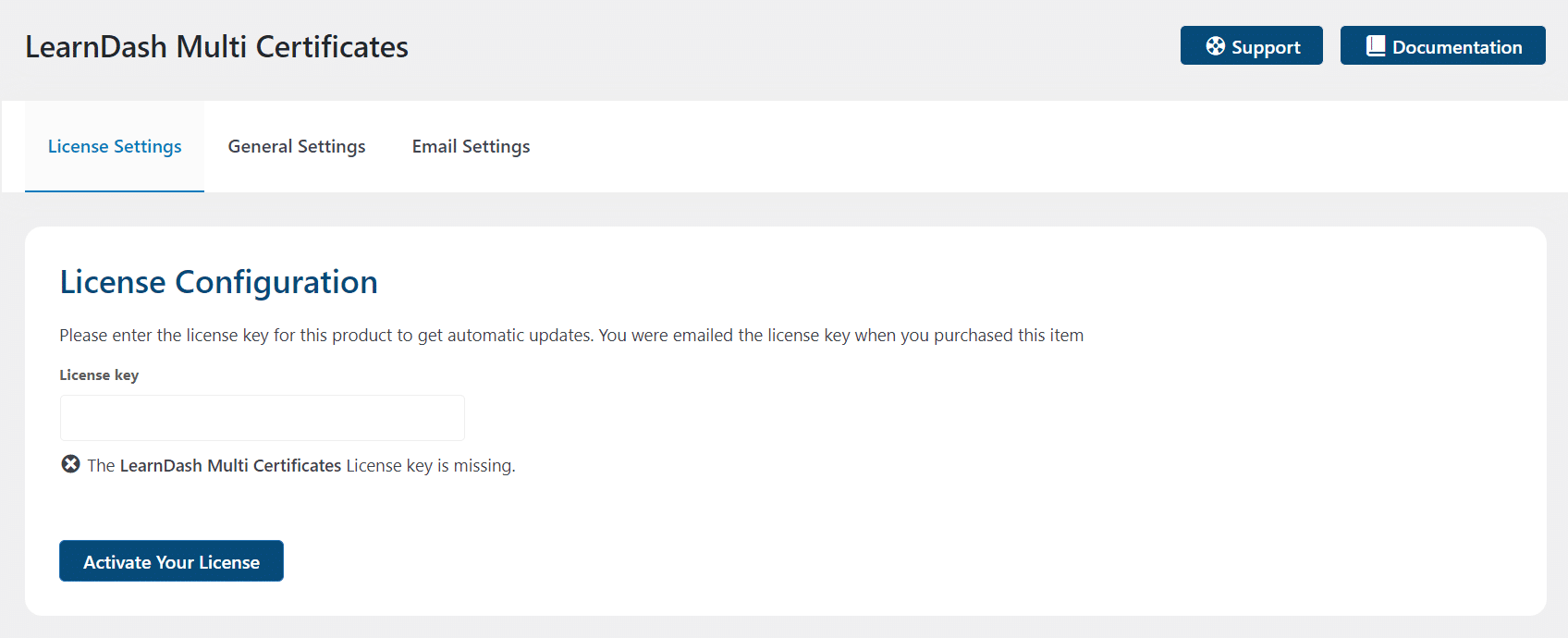
General Settings
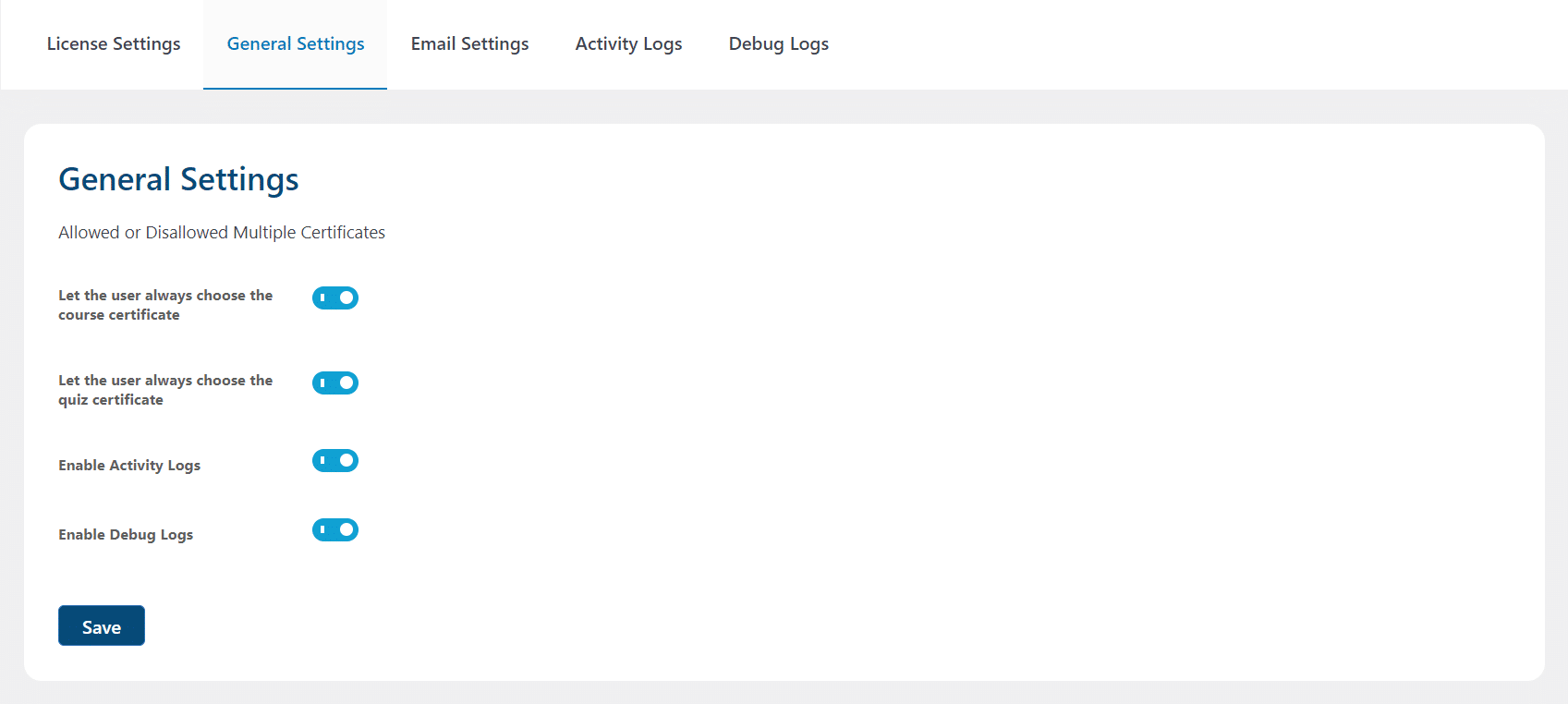
Let the user always choose the course certificate
Selecting this option will allow users to download multiple course certificates once they completes the course successfully. Otherwise, students will only be allowed to download one course certificate.
Let the user always choose the quiz certificate
Selecting this option will allow users to download multiple quiz certificates once they completes the quiz successfully. Otherwise, students will only be allowed to download one quiz certificate.
Activity Logs
Enabling this feature will create a log of actions taken within the addon. These actions are recorded, making it simpler for the WooNinja’s support team to identify and resolve any issues efficiently. Here you will be able to clear and copy the activity log. Additionally, you will be able to find the “ld-mc-activity.log” file in the “(Your Website Name) \wp-content\uploads” directory.
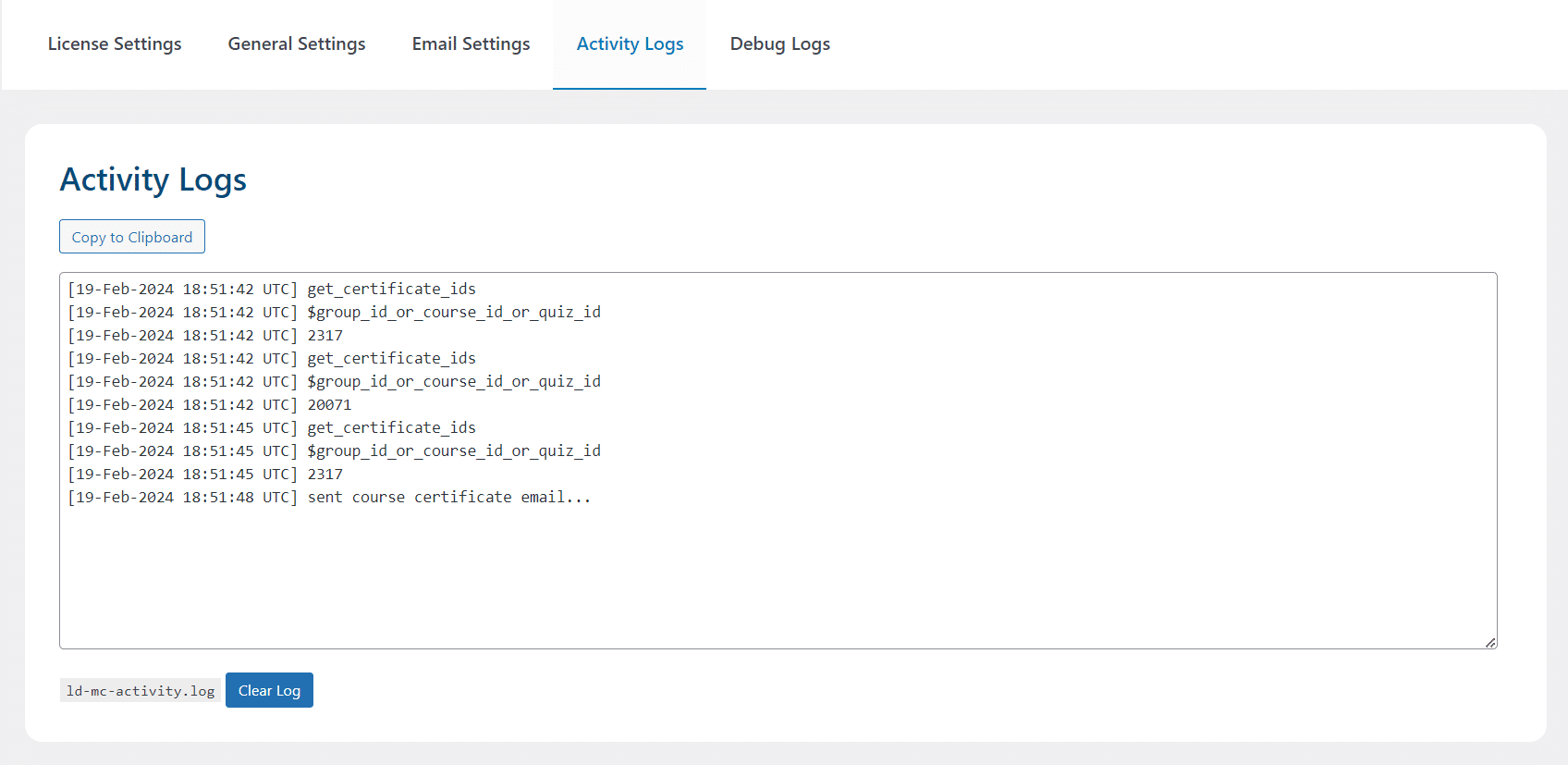
Debug Logs
Enabling this feature will create a by default – WordPress generated log. These logs will record all the errors and warnings, making it simpler for the WooNinja’s support team to identify and resolve any issues efficiently. Here you will be able to download the debug logs in a .txt file.

Preview
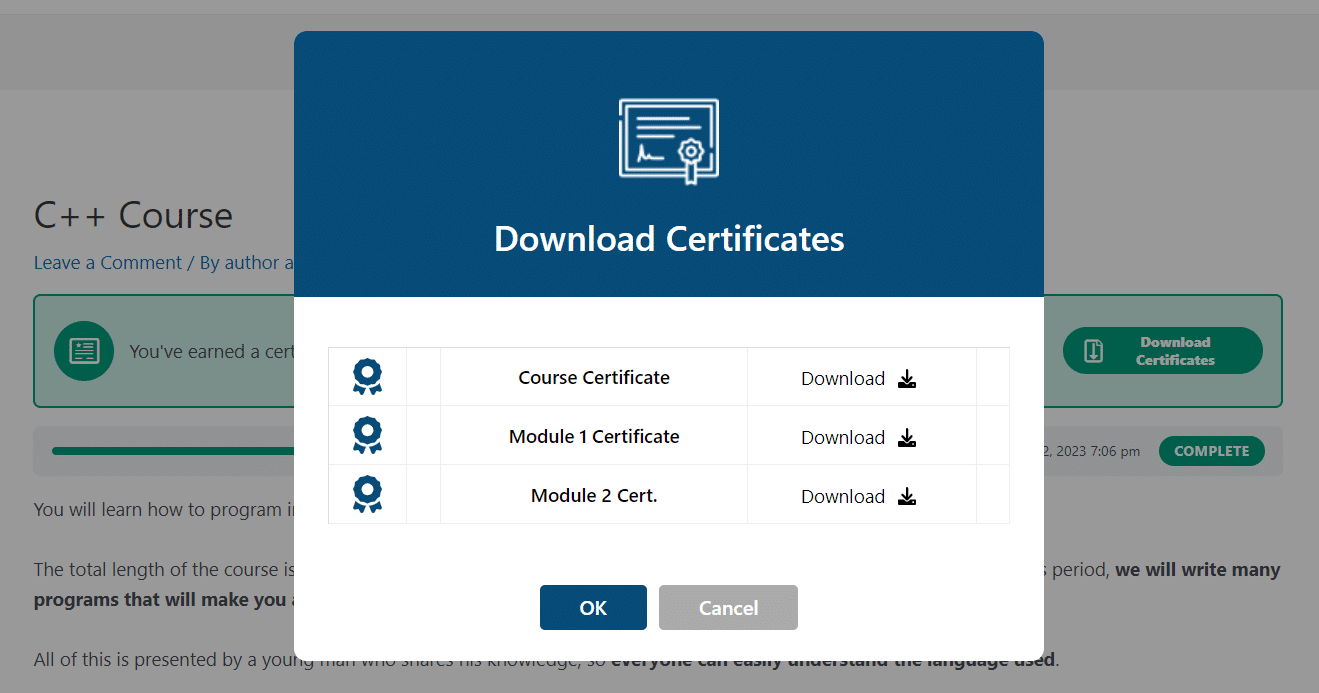
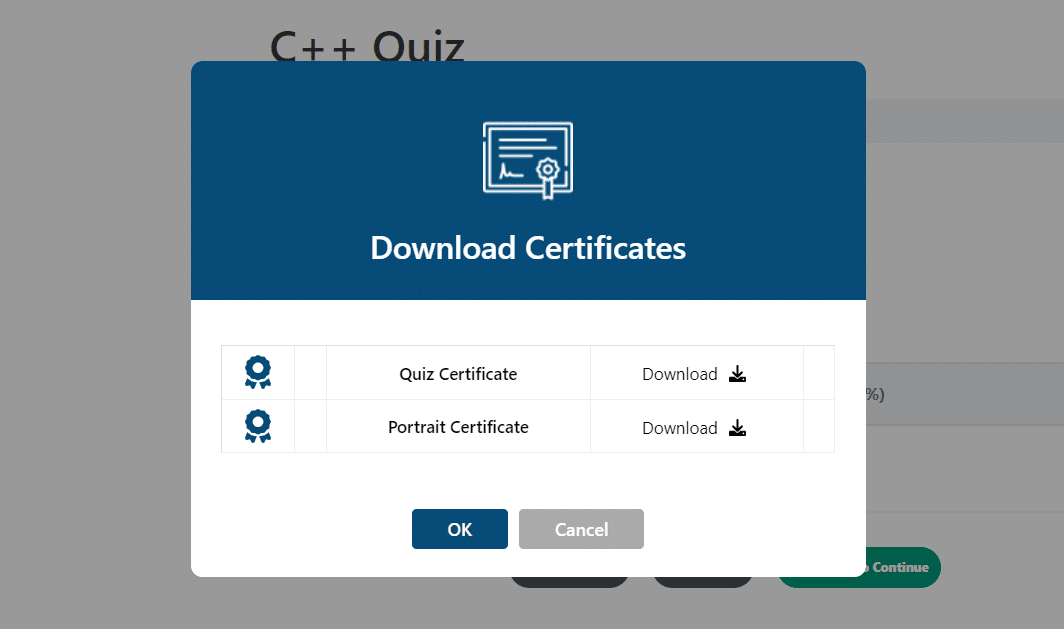
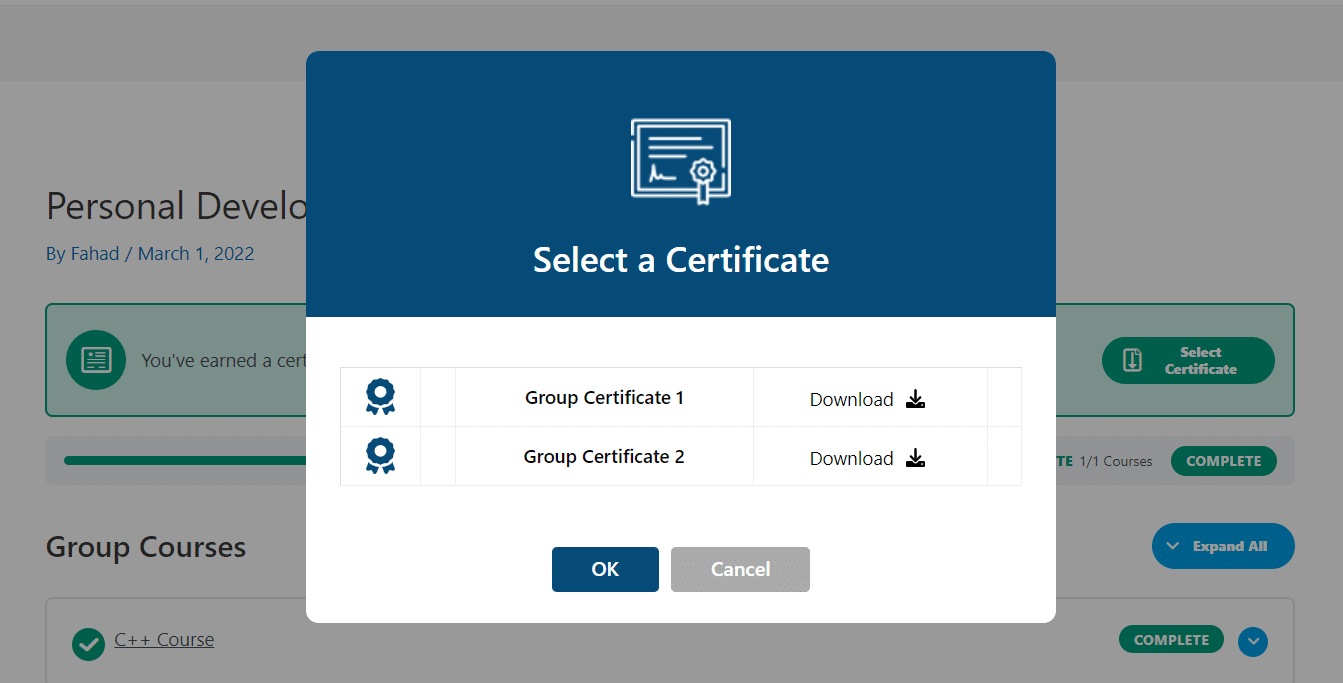
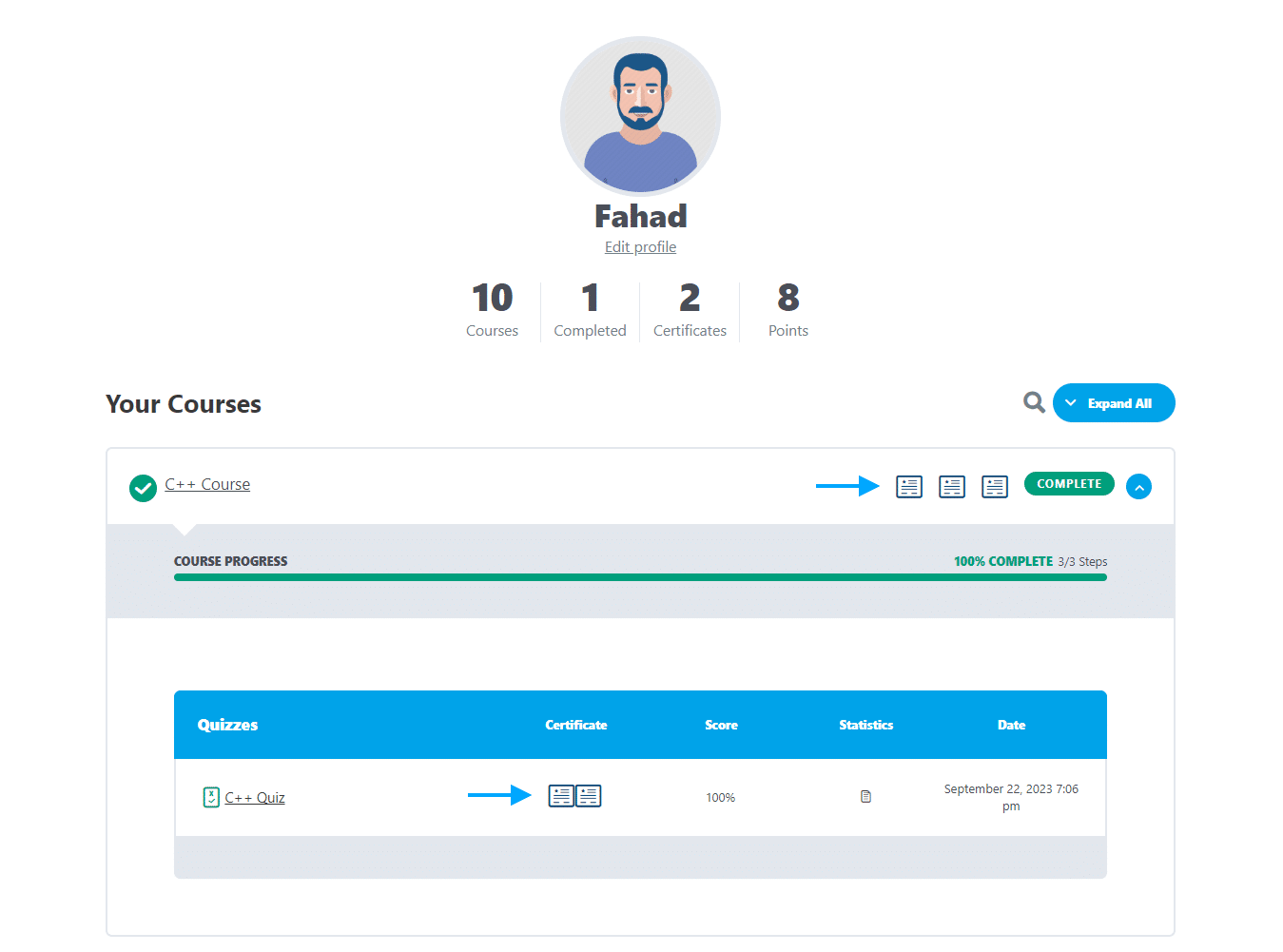
Email Settings
Group Certification Email
This setting will allow you to enable/disable email notification for certificates, sent after the student completes all courses within a group.
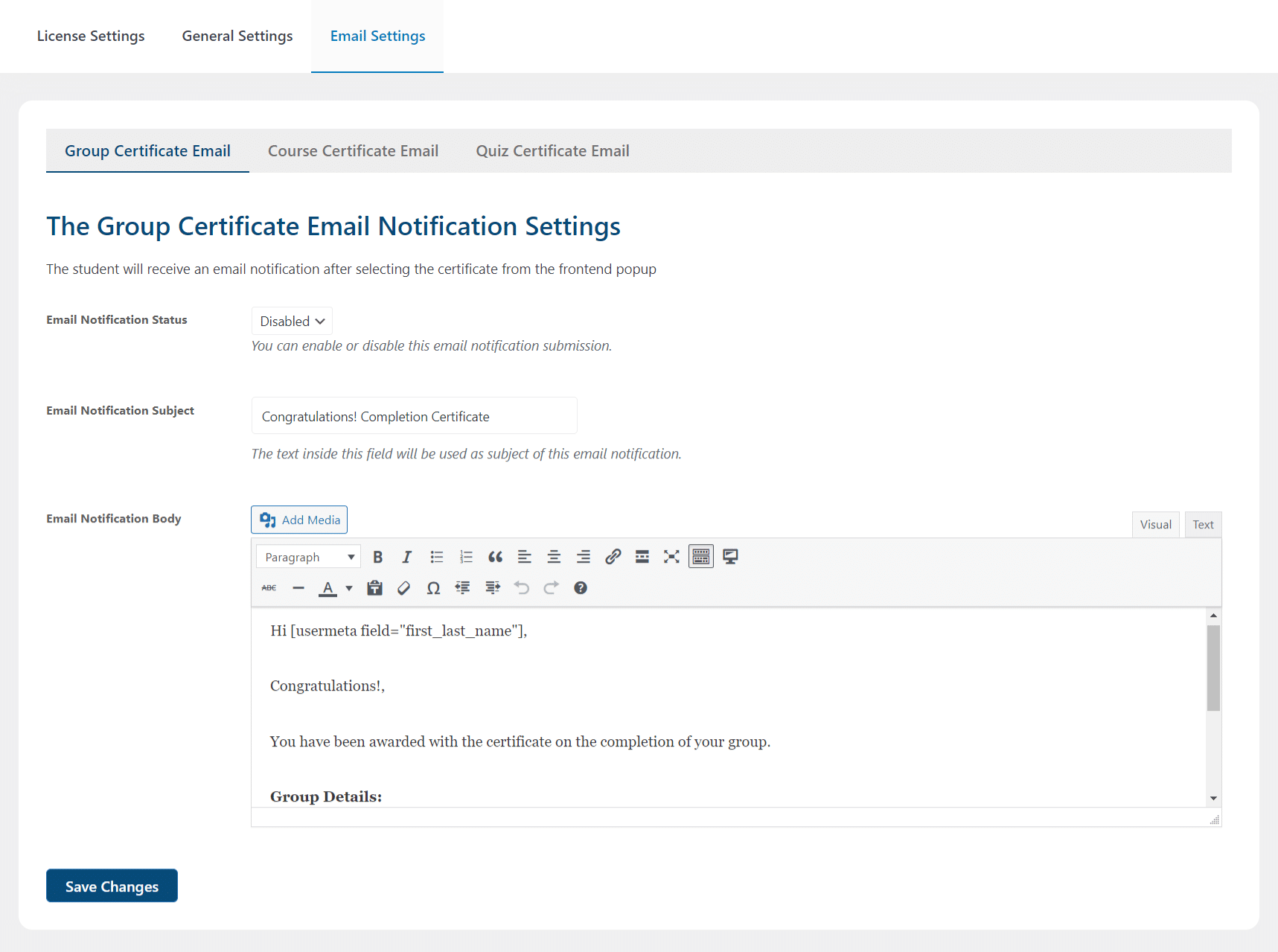
- Email Notification Status: If enabled the student will receive the certificate on his registered email.
- Email Notification Subject: You can replace the default email subject with your own one.
- Email Notification Body: This contains the email text message that the student will receive in his email
Course Certification Email
This setting allows you to enable/disable the certificate email notification sent after a user completes a course and configure its content.
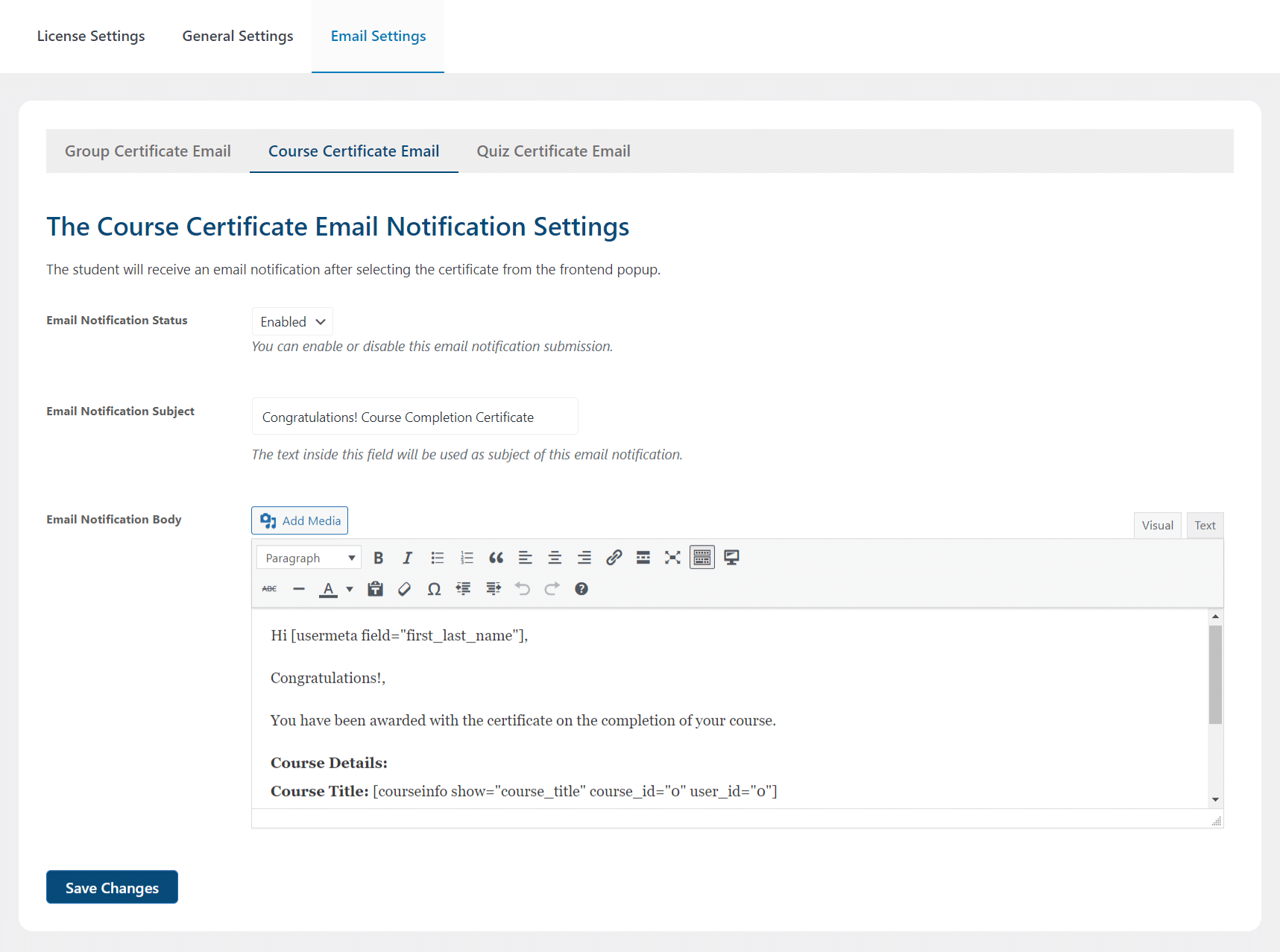
- Email Notification Status: If enabled the student will receive the certificate on his registered email.
- Email Notification Subject: You can replace the default email subject with your own one.
- Email Notification Body: This contains the email text message that the student will receive in his email
Quiz Certification Email
This setting allows you to enable/disable the certificate email notification sent after the student completes the quiz and configures its content.
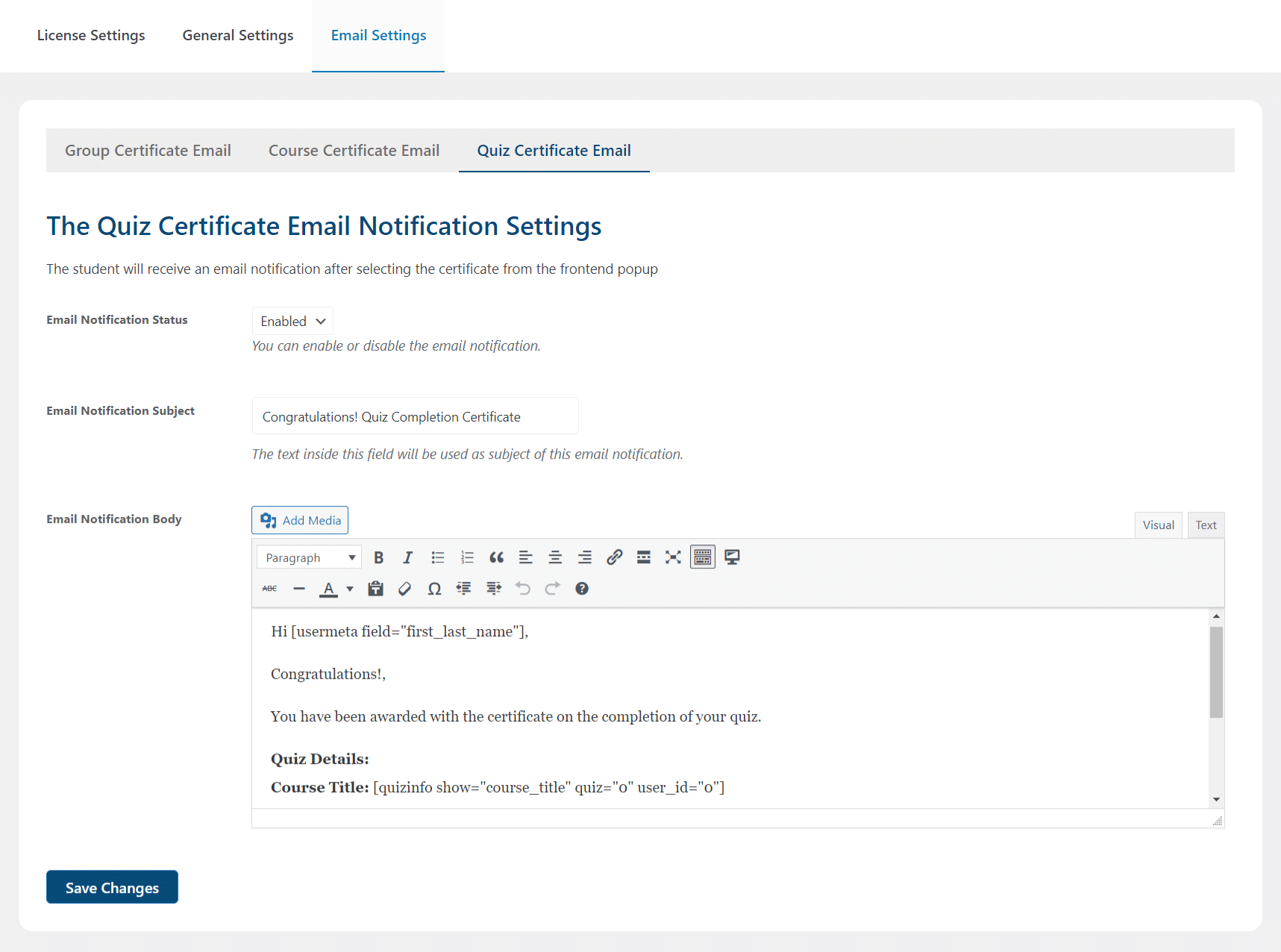
- Email Notification Status: If enabled the student will receive the certificate on his registered email.
- Email Notification Subject: You can replace the default email subject with your own one.
- Email Notification Body: This contains the email text message that the student will receive in his email
How to add multiple certificates
course Certificates
On the course edit screen, click the Settings to find the label Course Certificate. On the Course Certificate box, add all of the certificates you want to associate with the course.
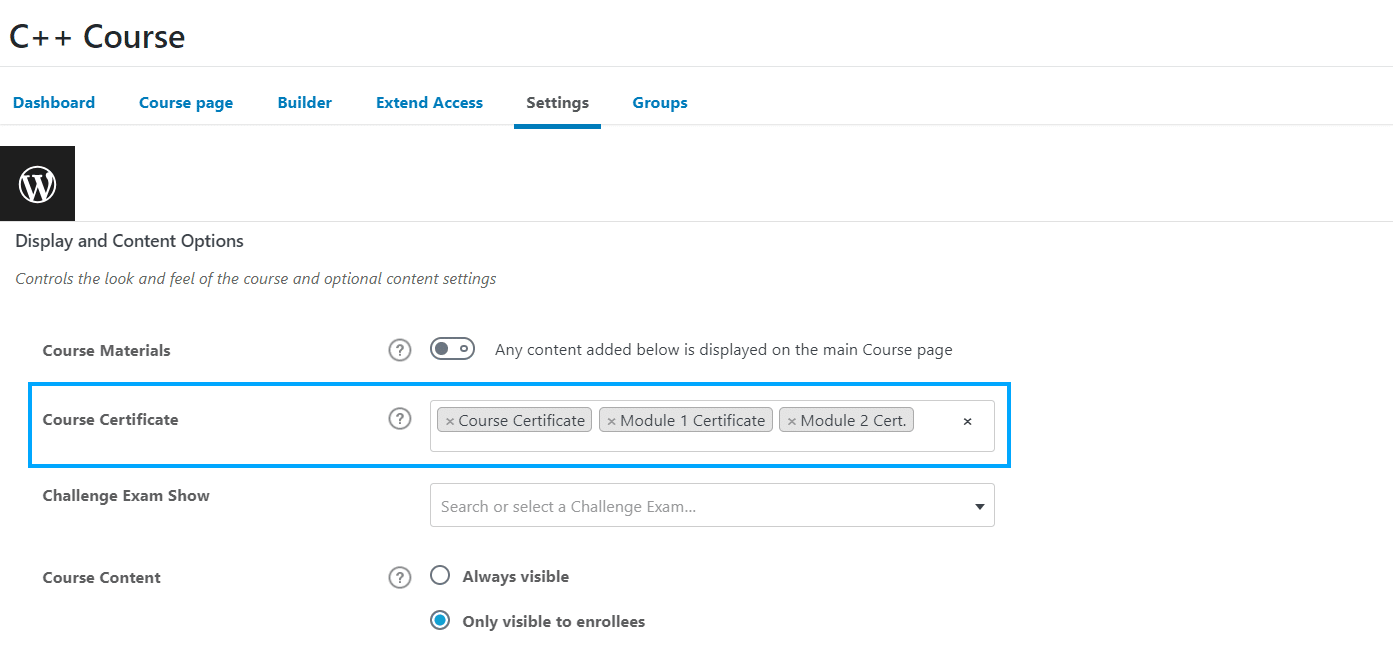
Quiz Certificates
On the quiz edit screen, click the Settings to find the label Quiz Certificate. On the Quiz Certificate box, add all of the certificates you want to associate with the quiz.
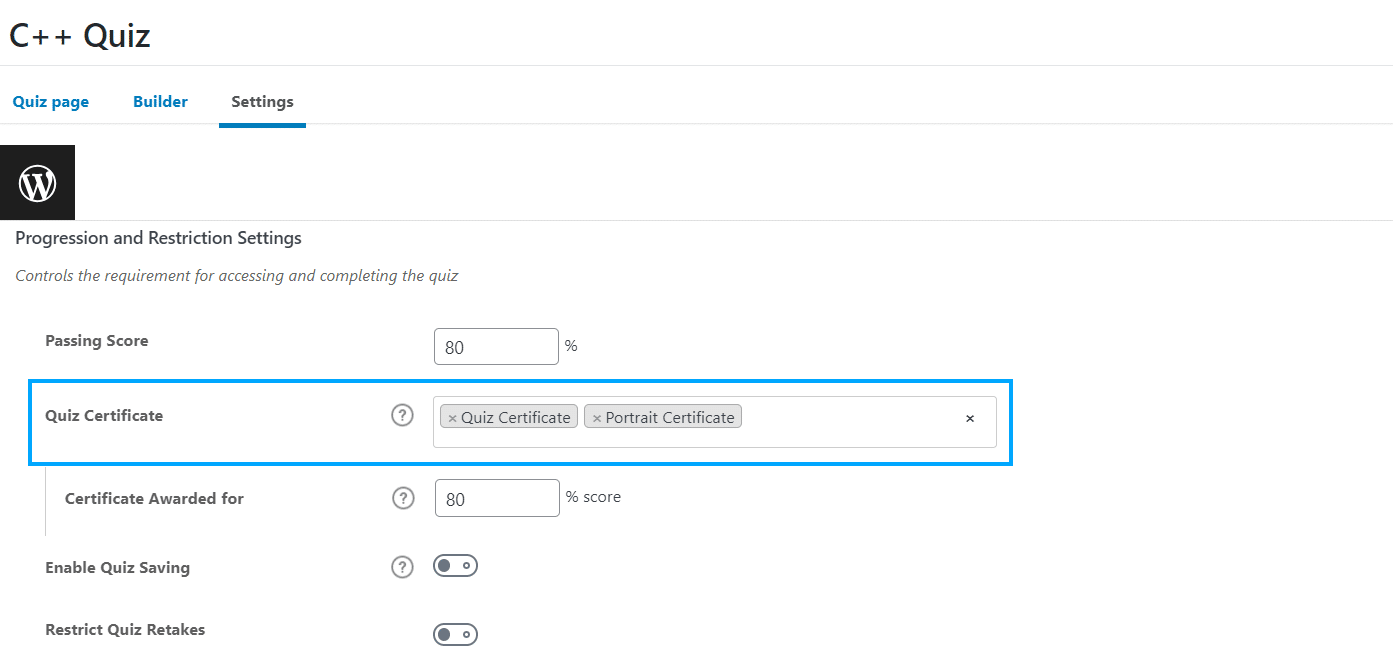
Group Certificates
On the group edit screen, click the Settings to find the label Group Certificate. On the Group Certificate box, add all of the certificates you want to associate with the group.
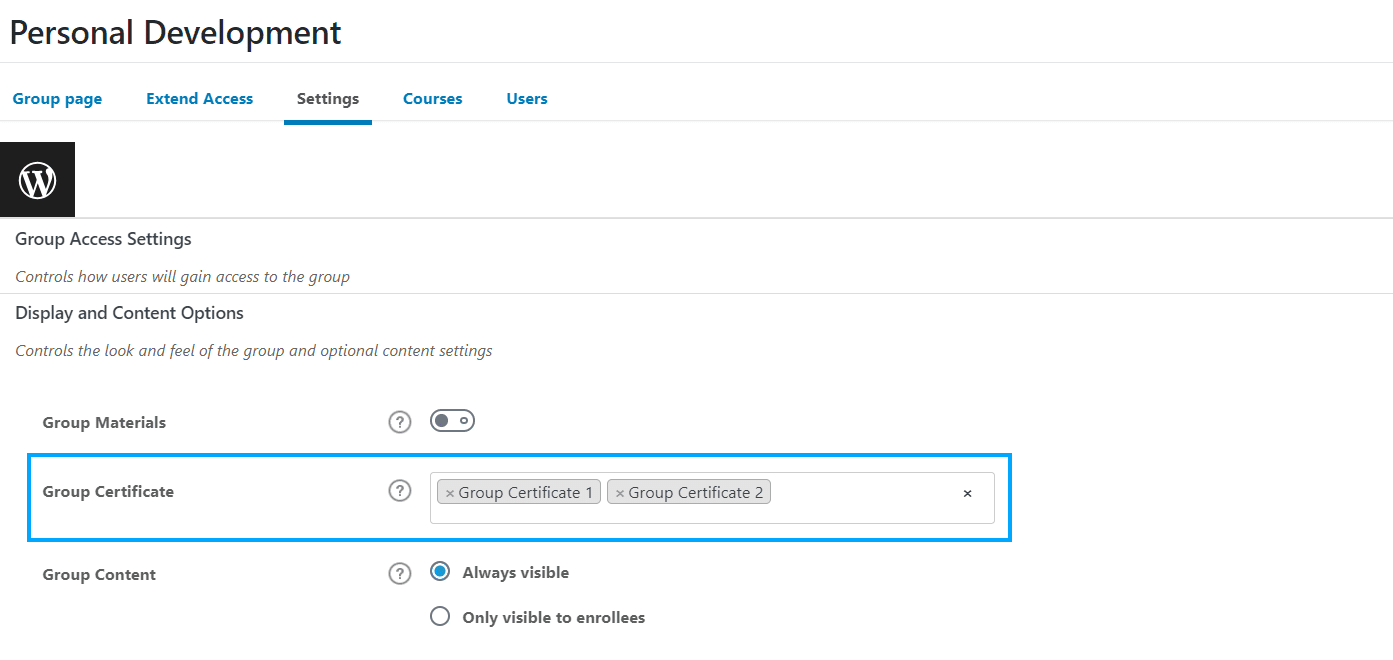
FAQ’s
Can students share their certificates directly on social media?
No, yet we have not added any social media sharing options.
From where can students access their certificates?
After completing the required courses, group courses or quiz, students can access their certificates from their profile. Also, certificates will be sent to the student’s registered email address.
Is this addon compatible with the LearnDash Certificate Verify and Share?
Yes, this addon is compatible with our LearnDash Certificate Verify and Share addon.
I have both products: LearnDash Certificate Verify & Share and LearnDash Multi Certificates. I’m unsure how to display certificates to students after they’ve completed a course. Is there a way to create a single page for students where they can view, download, or print their certificates?
After installation and activation of the LearnDash Certificate Verify & Share addon, insert the [certificate_verification] shortcode on any page where you want to display the certificate verification and then select this page from the “Verification Page” dropdown.
Here’s how both addons work together:
- A student completes a course and earns a certificate.
- On the course page, the student clicks on the “Select Certificate” button.
- A popup appears, allowing the student to choose their certificate (provided by the LearnDash Multi Certificates addon).
- After selecting a certificate, clicking on the “Download Certificate” button redirects them to the Certificate Verification page (configured in the LearnDash Certificate Verify & Share addon).
- From this verification page, your students can access their certificates, view, verify, and download them as PDFs.
Changelogs
1.2.7
- Fix: The problem with the certificate verify and share social icons.
- Fix: The problem with the download button UI of Quiz certificate.
- New: Added Debug and activity log.
1.2.6
- Fix: The problem with the count of certificates in the profile statistics has been fixed.
1.2.5
- Fix: The issue with quiz certificates showing up on course certificates has been resolved.
1.2.4
- Fix: We have fixed the plugin translation issues.
1.2.3
- Fix: Fixed the duplicate certificates issue.
1.2.2
- New: The admin UI has been updated.
- New: Provided a new hook ‘ld_mc_get_certificate_ids’ for customizations.
- New: Provided immediate updates checking feature on the plugins listing screen.
- Fix: The previously selected certificate disappearing issue upon the first time activation has been fixed.
- Fix: We have fixed the plugin updates notification issue.
1.2.1
- New: Support has been added for LearnDash Certificate Verify & share.
- Fix: WP Profile certificates issue has been fixed for courses and quizzes.
1.2.0
- Fix: Courses Multi-certificate display on the user profile page.
- Fix: Quizzes Multi-certificate display on the user profile page.
1.1.0
- Added: New Feature for certificate selection.
1.0.2
- Fix: UI bug fixes.
- Fix: BuddyBoss theme fixes.
1.0.1
- Fix: Updated LearnDash certificate filters and hooks to the newest LD version.
- Fix: Fixed License issue.
1.0.0
- Initial release.